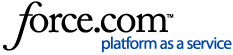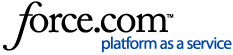The OnePass Manager available on TiVo DVR Online provides you the ability to manage OnePass settings from one DVR to other DVRs on your account. You can also see how much storage is available on the DVR in your TiVo DVR Online.
OnePass Manager
Change the priority of a OnePass
-
To change the priority, choose a OnePass recording to prioritize.
-
Drag and drop it on the list to change the priority.
Cancel a OnePass
-
Choose a OnePass recording to cancel.
-
After selecting the OnePass recording (or multiple OnePass items), click Cancel.
Transfer OnePass Settings from one DVR to another
-
From TiVo DVR Online, click MANAGE.
-
From OnePass Manager, choose the TiVo DVR you will be transferring from and the DVR you will be transferring OnePass Settings to by selecting them from the drop-down menu.
-
Choose the desired OnePass recording by dragging it from the left panel into the right panel.
OnePass Quick Select
Displays a grid of popular TV shows. A OnePass is created by single clicking any of your favorite shows. All shows that currently have OnePass are pre-selected in the view. To edit your OnePass selections, go to the OnePass Manager.
It may take a few minutes for your selections to appear in My Shows, the OnePass Manager, and the To Do List.