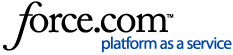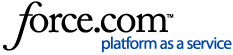TiVo Experience 4: MY SHOWS
MY SHOWS
The MY SHOWS screen is accessible from TiVo Home by selecting pressing button #1 on the remote control.
MY SHOWS includes the following filters or categories:
- All Shows
- Continue Watching
- Going Away Soon
- TV Series
- Movies
- Sports
- Kids
- Suggestions
- Devices
- Recordings
The Continue Watching strip displays series and movie level tiles of recently watched shows where there remain unwatched or partially watched shows. It is a way for the user to get to the series content quickly for users inclined to watch multiple shows within a series. A partially watched episode will display a green progress bar on the series tile.
The Continue Watching strip automatically updates when a show is no longer available and displays new shows as your continue to watch shows.
You may go to Continue Watching by pressing arrow down from the Continue Watching strip as shown in the image below:
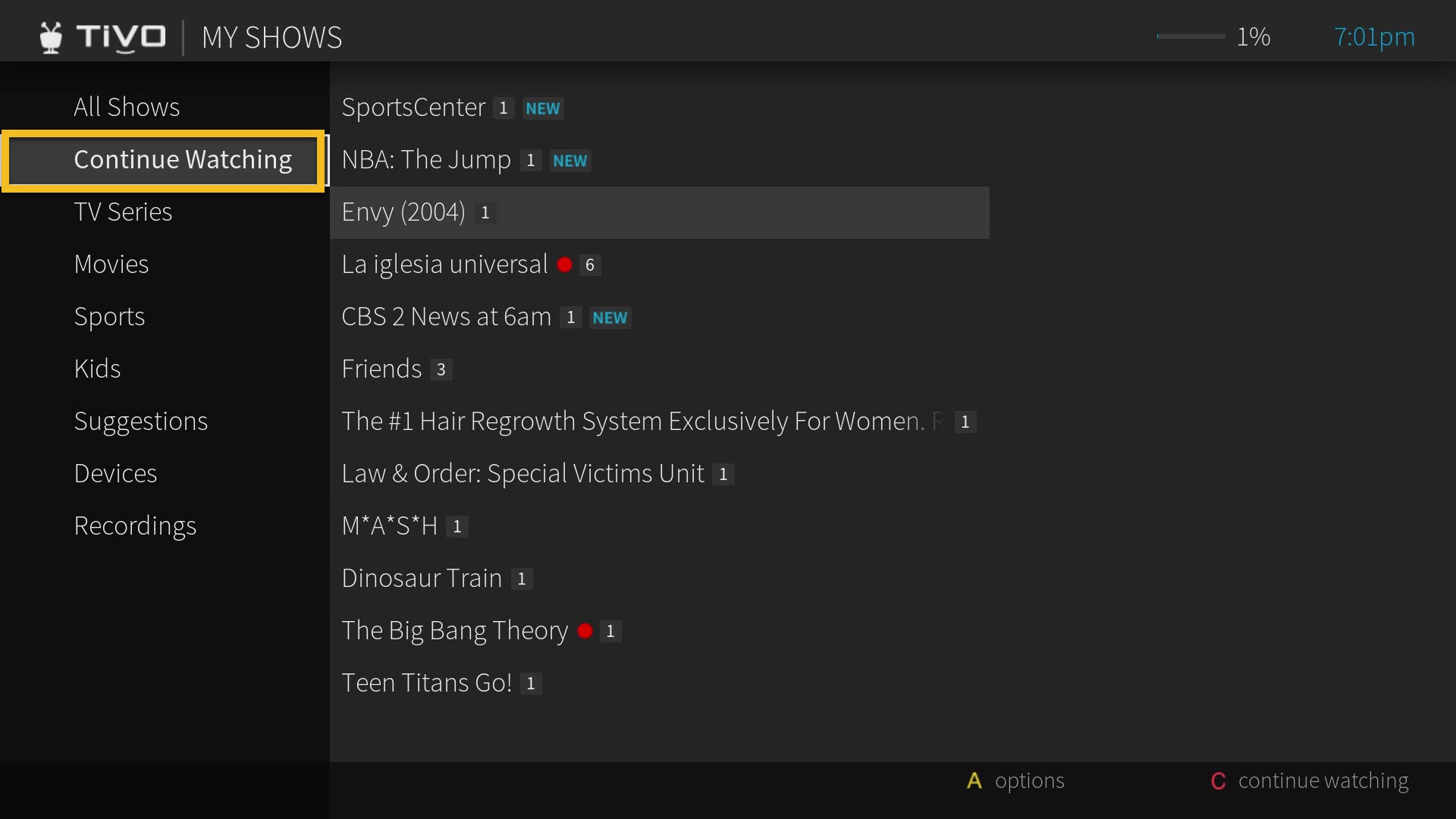
Items listed below the Filter Strip are equivalent to a folder on the old User Interface. In TiVo Experience 4, these folders are referred to as Closed Strips. Selecting a Closed Strip (e.g. Food) will open the TV Series Strip. Move up or down the list, and each Closed Strip opens to the show’s TV Series Strip. While the TV Series Strip is open, the sorting tips are displayed on the bottom right of the screen. Below are the Filters/ Categories, Shortcut Keys and the Shortcut Actions.
| Filters/ Categories | Shortcut key | Shortcut Actions |
| All Shows | A | Options |
| B | Sort (by date or by name) |
| C | All shows |
| Continue Watching | A | Options |
| C | Continue Watching |
| TV Series | A | Options |
| B | Sort (by date or by name) |
| C | TV Series |
| Movies | A | Options |
| B | Sort (by date or by name) |
| C | Movies |
| Sports | A | Options |
| B | Sort (by date or by name) |
| C | Sports |
| Kids | A | Options |
| B | Sort (by date or by name) |
| C | Kids |
| Suggestions | A | Options |
| B | Sort (by date or by name) |
| C | Kids |
| Devices | A | Options |
| C | Devices |
| Recordings | A | Options |
| B | Sort (by date or by name) |
| C | Recordings |
Pressing the A button on the remote control brings up the My Shows Options. Here, the user can customize what is displayed in My Shows as shown in below, including:
-
Sort list by: User can choose to sort by date (place the most recently added shows at the top of My Shows list) or by name (organize alphabetically).
-
Sort list of categories: User can can customize the list of categories. (Note: Paused, TV Series, Movies, and Devices by default cannot be unchecked)
Press the REPLAY button on the remote control to jump to the start of the TV Series strip. The content tile displays the show’s title; the streaming provider it is available from; and, the recorded date and channel (if the content is a recording).
Press the CLEAR button on the remote control to delete a show from the TV Series strip.
In the TV Series strip, the episode tile displays a dot next to the recorded date.
-
The dot is red when the show is currently recording;
-
blue when the recording is finished and ready to be viewed; and,
-
yellow when the recording is going away soon.
All Episodes also displays title, season and episode, the channel network icon the show was recorded from, as well as the streaming icon if the show is available from streaming providers.
-
It is important to understand that only the streaming icons from providers that are enabled in Add & Manage Apps will surface as a streaming option. All items on the Navigation List are conditional. For example, if there are no recordings, Recordings will not surface. Likewise, Upcoming will only appear if there are upcoming airings, otherwise Upcoming (None) will surface. Cast and May Also Like to open up to the gallery view. The bottom right of the screen has the show’s description. An “i” at the end of the description means it is shortened.
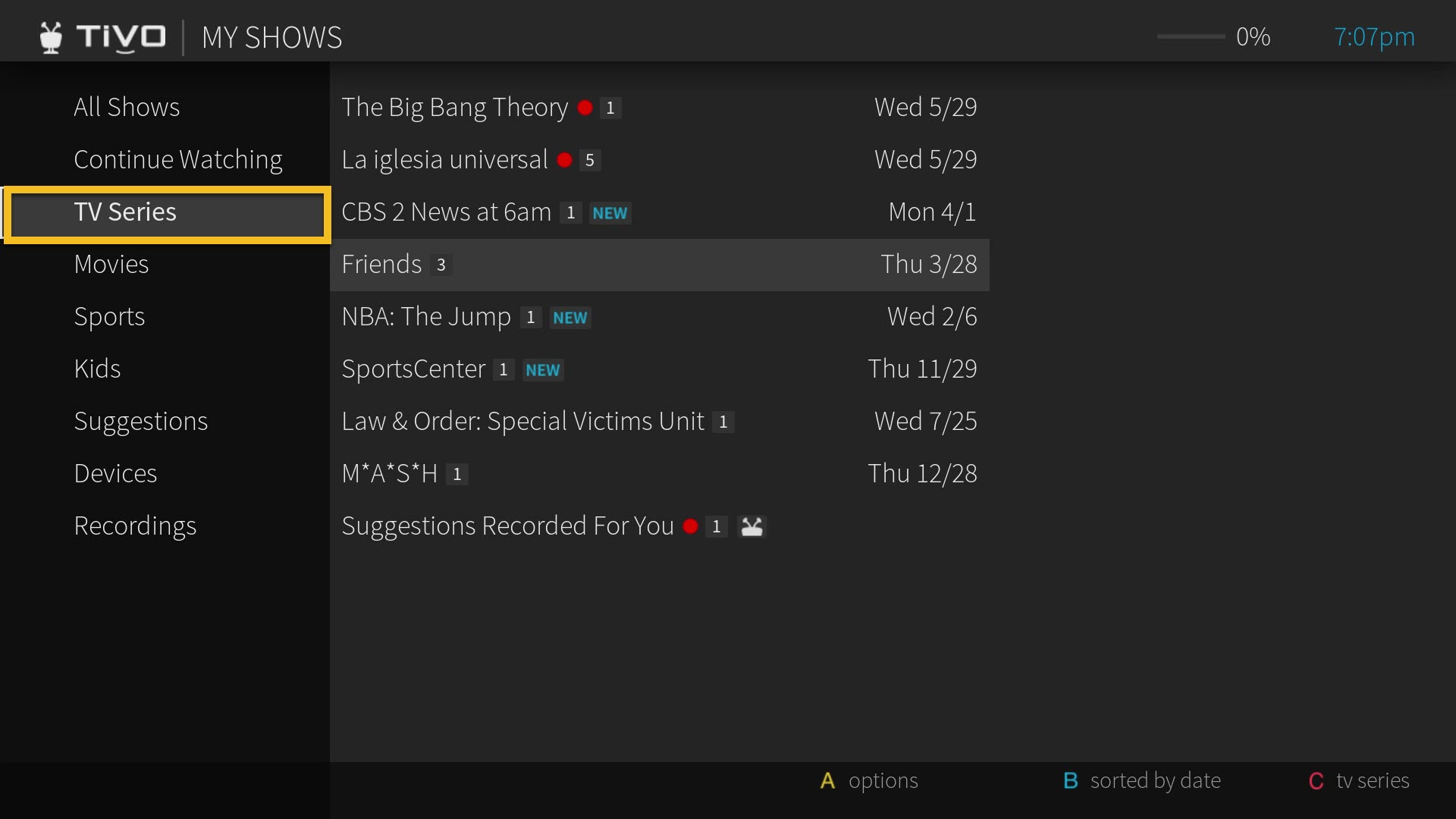
(TV Series on software version 21.x)

(All Episodes on software version 21.x)
The TV Series opens to a list view of all the episodes for the series. Items in List View can be deleted by pressing the CLEAR button on the remote control.
When the VIEW ALL tile is not in view, pressing the REPLAY ICON located on top of the strip will take you to the starting position of the strip where VIEW ALL tile can be accessed. This is a quick way to get to the VIEW ALL tile or to the beginning of the strip especially when there are many tiles on the strip.
To check about Recently Deleted Recordings, see Using the Recently Deleted Folder or Recordings.
TiVo Experience 4 EnhancementsNote: The new software update is available only on TiVo BOLT Series, TiVo Roamio Series and TiVo Mini Series on TiVo Experience 4.
MY SHOWS New User Interface
Top level of My Shows: Filters, which were previously a horizontal strip, has been updated as a left rail. Continue Watching is now a part of the filters and has been removed from the top level.
 Screenshot of MY SHOWS on software version 21.x
Screenshot of MY SHOWS on software version 21.x
Series Page New User InterfacePlay an Episode Directly from Series PageContinuing the Series Page User Interface update from Release 4.5, the Series Page minimizes clicks to play and manage episodes. A customer can initiate playback directly from an episode line of a Series page or delete a recording without clicking into the Episode page.
- Pressing the OK or Select button on an episode in Watchlist or Recordings launches playback directly for a Series page.
- The Delete button
 will either delete a recording (Recordings) or delete the episode (WatchList).
will either delete a recording (Recordings) or delete the episode (WatchList). - The Episode button
 will go to the Episode page.
will go to the Episode page.
Remembering Where a You Left OffAn episode playback resume point is now remembered, as indicated by the green and blue bars in the previous screenshot.
In WatchList, Recordings, or All Episodes lists, the highlight indicators in green and blue show where you stopped watching the show for each episode.
- Blue bar = Watched to the end of the show
- Green bar with highlighted segment = Partially watched as indicated by the light green
- Amber = See TiVo Icons Explained
Screenshot of Series Page on software version 21.x
Autoplay Next Episode Enhancements
The Autoplay Next Episode is a feature that plays the next episode based on the oldest to newest episodes instead of basing it on the WatchList or Recordings sort order.
Play order will be from oldest-to-newest available episodes across the User Interface (also known as Season/Episode order).
The new software update for TiVo Experience 4 makes the feature more useful for your different binge-watching scenarios. Key enhancements include:
- Consistent Playback Order — The Next episode is now consistent across the User Interface as the next episode in an oldest-to-newest availability of episodes.
Autoplay Next Episode plays in chronological order on unwatched shows and resumes from the pause point on partially watched shows. If a show has already been watched, it will automatically skip that episode and proceed to the next episode.
If the next episode has been partially watched, it will skip the watched portions and resume from where you left off.
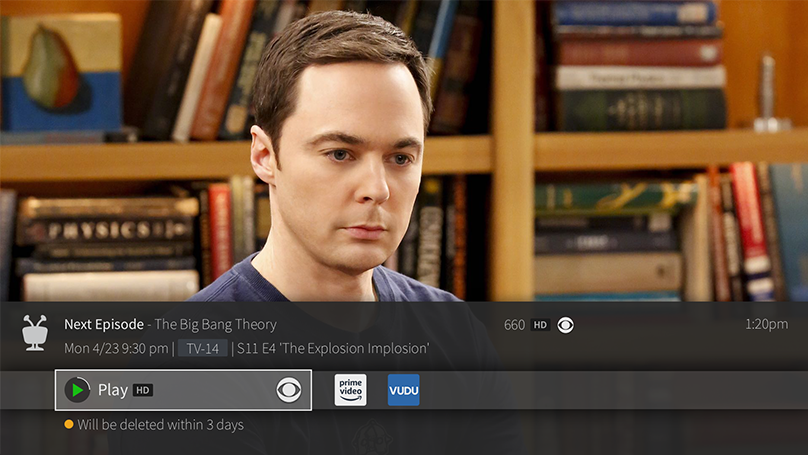 Screenshot of Autoplay Next Episode on software version 21.x
Screenshot of Autoplay Next Episode on software version 21.xTo enable Autoplay Next Episode, from
HOME, go to:
MENU > SETTINGS > USER PREFERENCES > AUTOPLAY NEXT EPISODE > On (or you can select
Off)
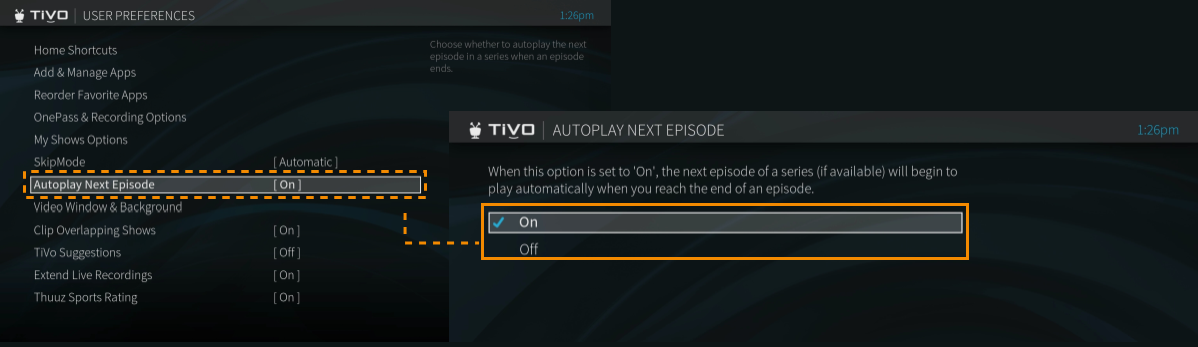 Screenshot of Autoplay Next Episode on software version 21.x
Screenshot of Autoplay Next Episode on software version 21.x
Direct Play Several new commands allow you to directly start playback using the “play” or “watch” commands in the following specific scenarios:
- There is only a single provider (recording, Video On-Demand, streaming provider) for the asset requested (movie, episode). A specific season/episode can also be requested for playback.
- Adding “on now” to the command, and the show is currently airing on linear.
- Adding a specific streaming provider name, such as “on Netflix”.
For a more detailed description of the enhancements and supported phrasing, see also
TiVo Voice Features & Benefits,
TiVo Voice Troubleshooting and
TiVo Voice Command.